Before using the xLights Zoom Room, please review this information for the best experience possible.
Entering the Zoom Room
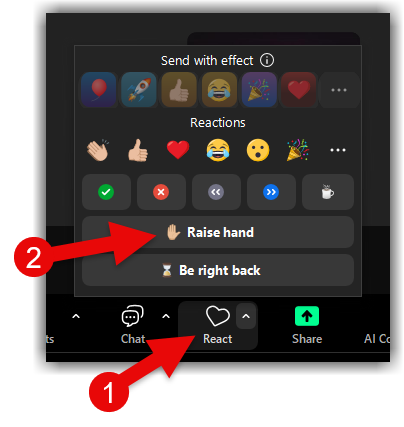 1) When you enter the Zoom Room, please keep your microphone muted. You can turn your video on if you wish, but most people don’t use video unless needed for troubleshooting. When you enter the Zoom Room, you’ll be in the Main Room.
1) When you enter the Zoom Room, please keep your microphone muted. You can turn your video on if you wish, but most people don’t use video unless needed for troubleshooting. When you enter the Zoom Room, you’ll be in the Main Room.
NOTE: In some cases, the Zoom Room will have the Waiting Room active. This means you’ll wait until someone lets you in. This is in place when the Zoom Room is experiencing “Zoombombing” of individuals trying to disrupt the Zoom.
2) Click/Tap the PARTICIPANTS and CHAT options to open those windows. Review the Participants list. These are the people in the room. Look for raised-hand icons ![]() for those who are waiting in line for assistance.
for those who are waiting in line for assistance.
3) If you have a question for the Zoom Room, raise your hand. This is available by clicking REACT and selecting RAISE HAND.
4) Next, place a brief description of your issue, or question, in the Chat. This allows others in the room to see what your topic is, before you are called on. During the busy season, someone may take you to another room, called a Breakout Room, to assist you.
5) When your turn is up, someone will normally call on you. At that time, un-mute your microphone and state your question/issue.
